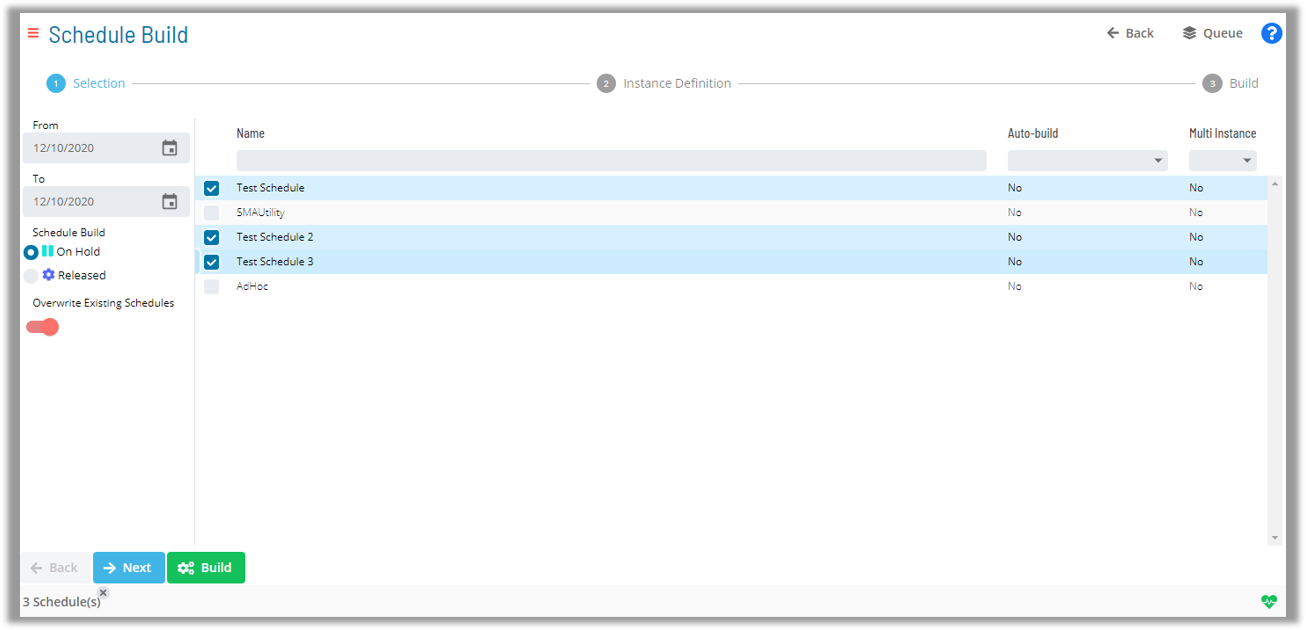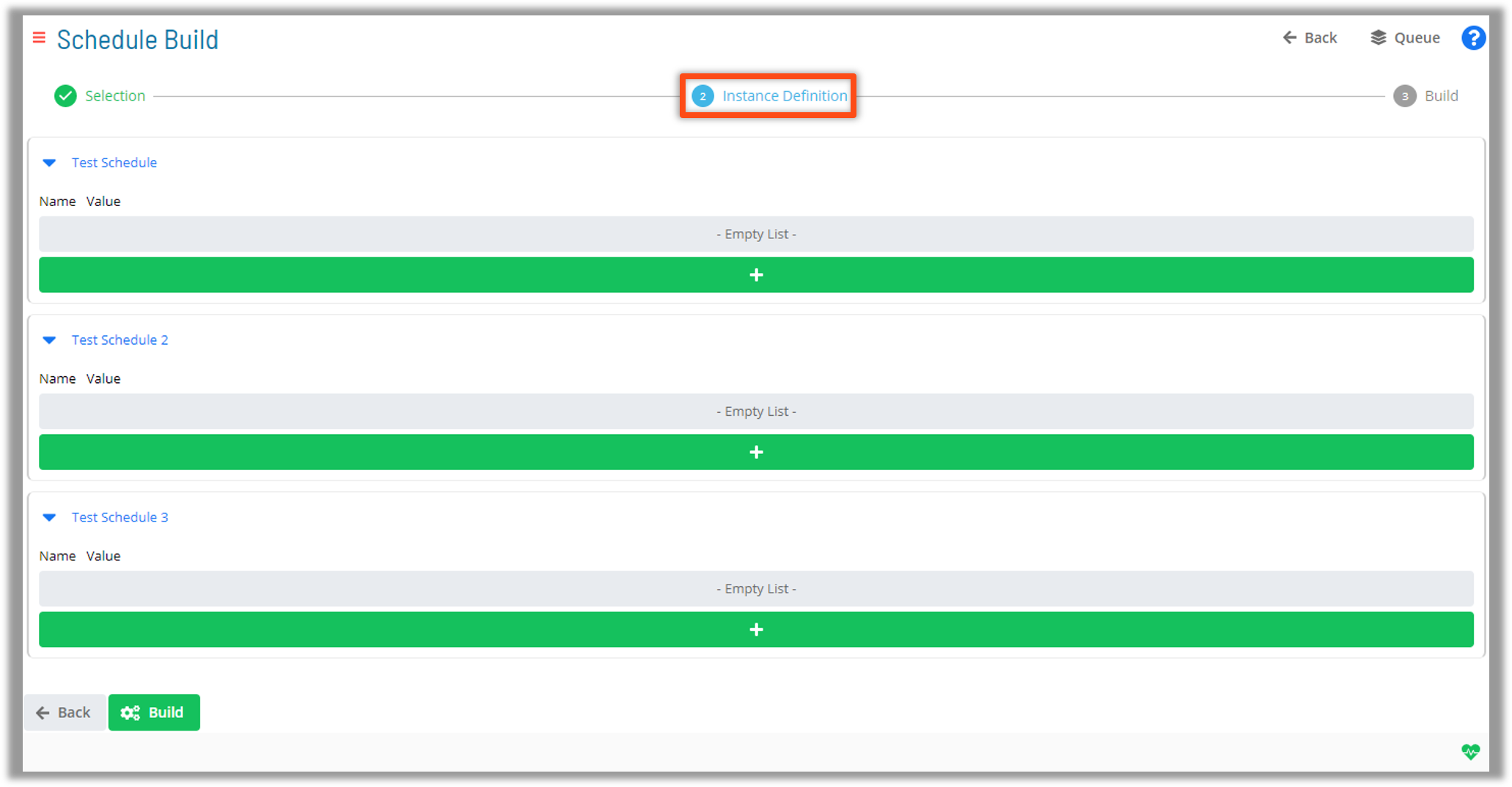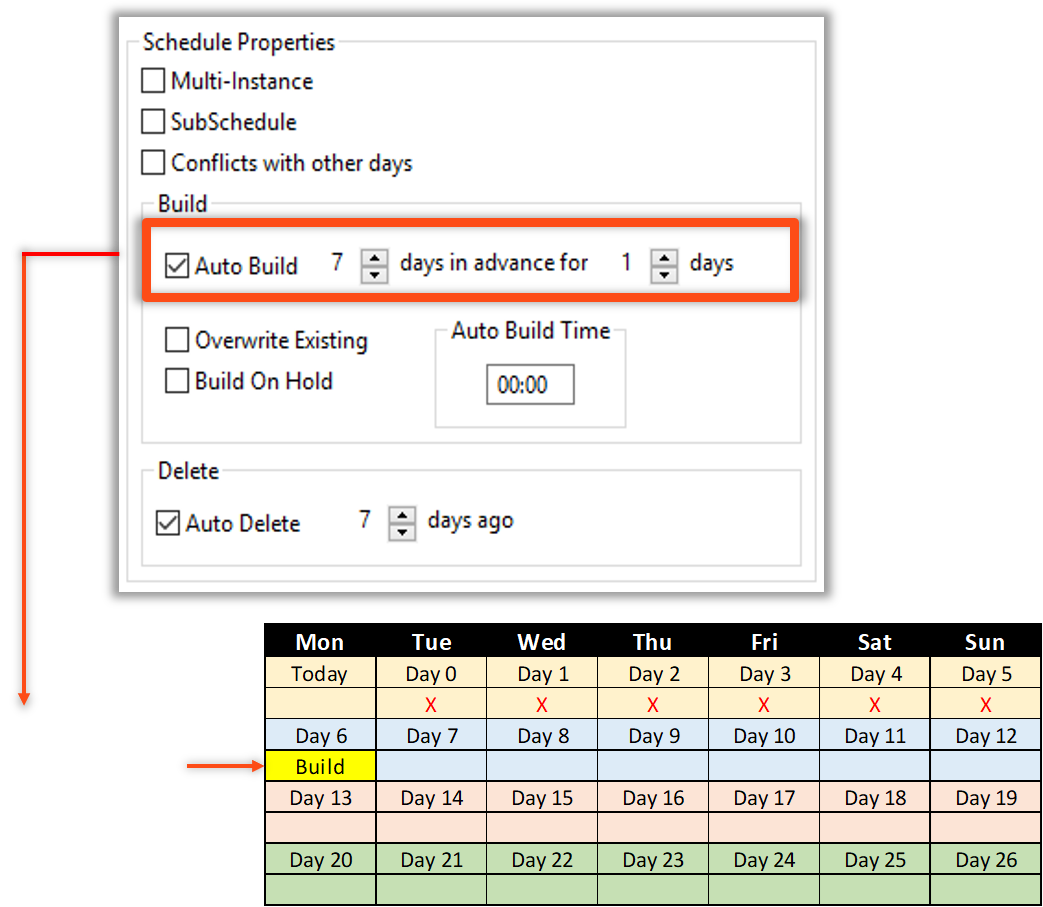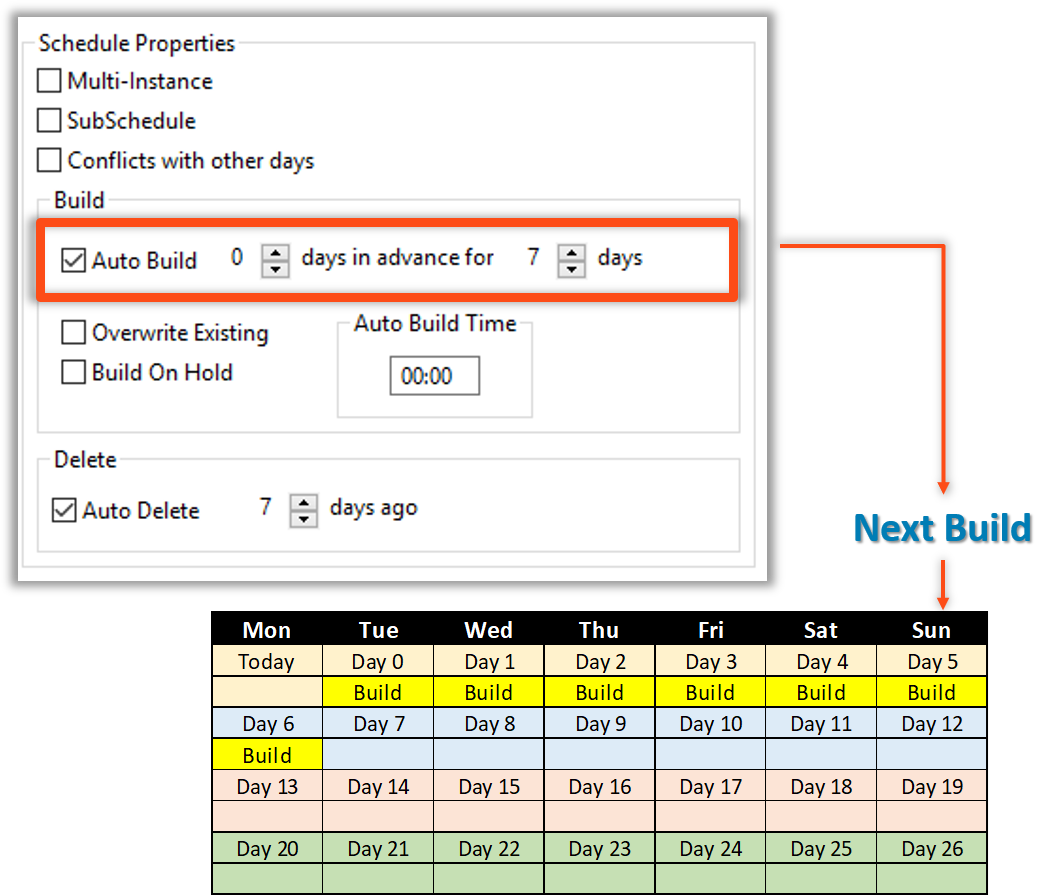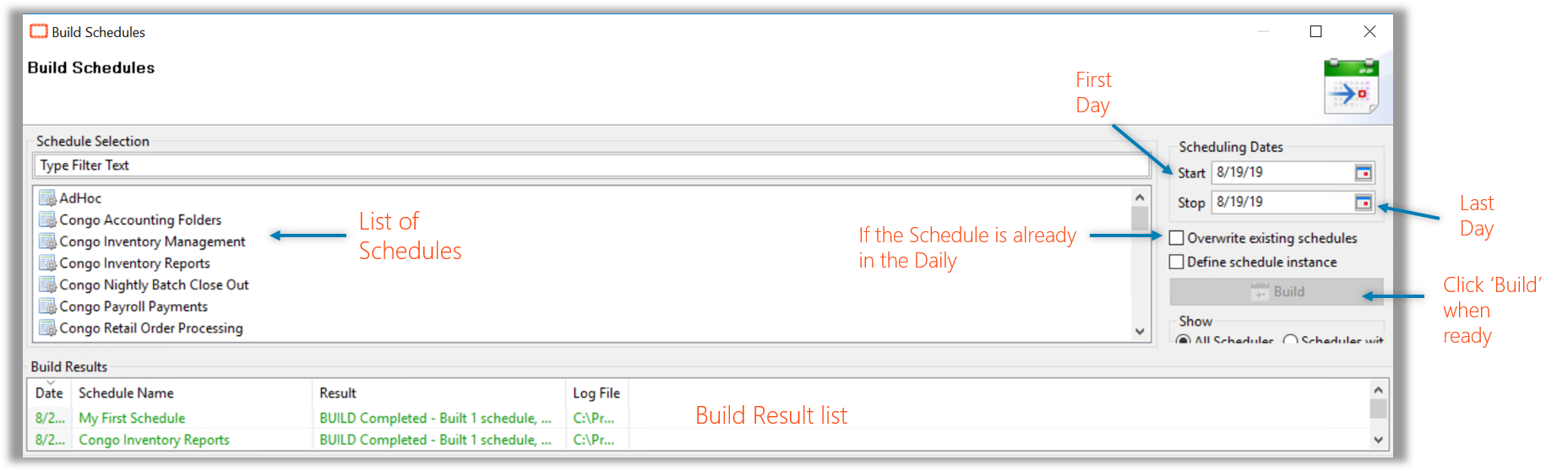Schedule Builds
- OpCon (SAM) will search the database for Schedules and Jobs that must run on a specific date
- Based on information stored in Master tables, SAM will add Schedules and Jobs to Daily tables
- Schedules can be built manually or automatically
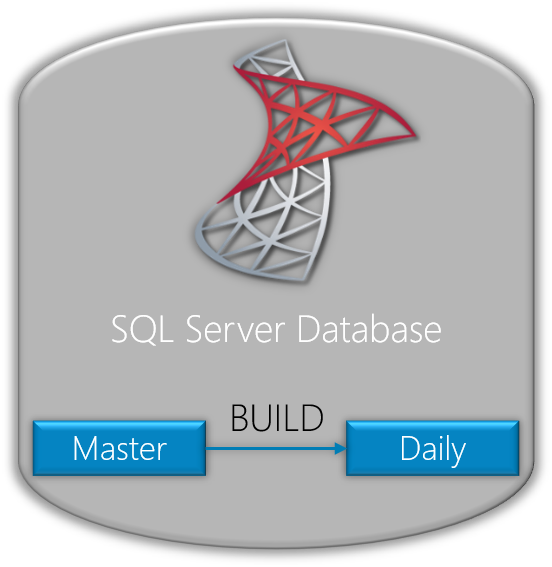
Auto Build
Auto building X days in advance is the starting day to build on
Auto building for Y days is how far out to build
OpCon builds Schedules automatically at midnight (by default)
Best Practice for Autobuild is 7 days in advance for 1 day
Example:
7days in advance for 1 day will build on the 7th counted day in the future (the first counted day is Day0)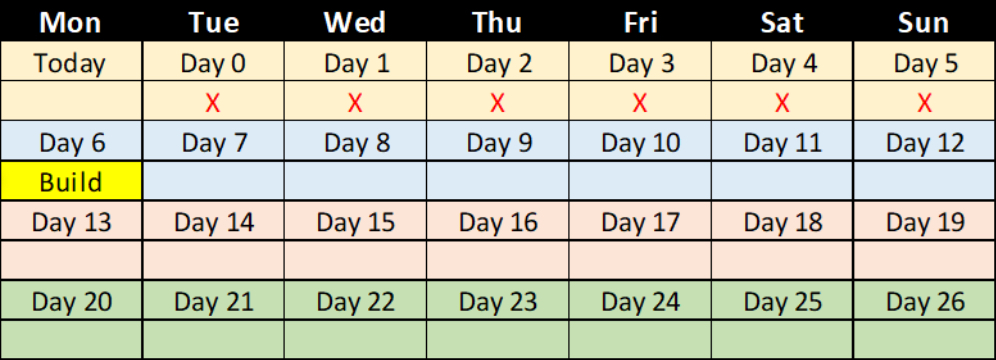
Example:
0days in advance for7days will build daily for7days (the first counted day is Day0)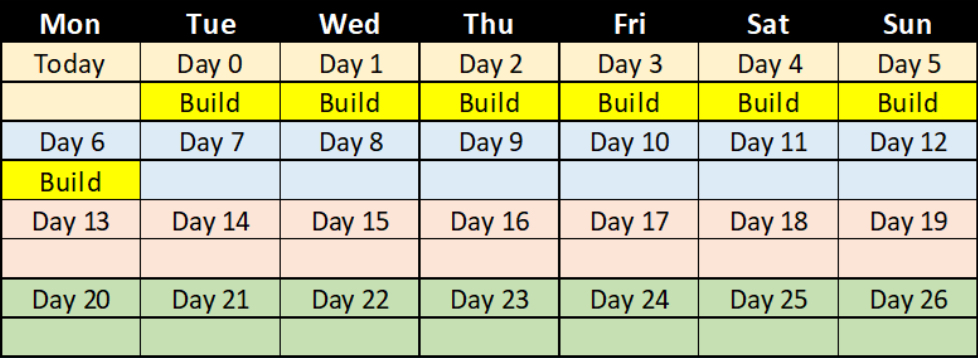
Manual Build
- The Build button on the Operations Summary Page activates the Schedule Build Wizard
- The Selection page allows the user to choose a Master Schedule to build with multiple options:
- Date Range Selection
- On Hold or Release Status
- Overwrite Existing Schedules Option
- Users can also filter Schedules with Auto-build or Multi-Instance configurations
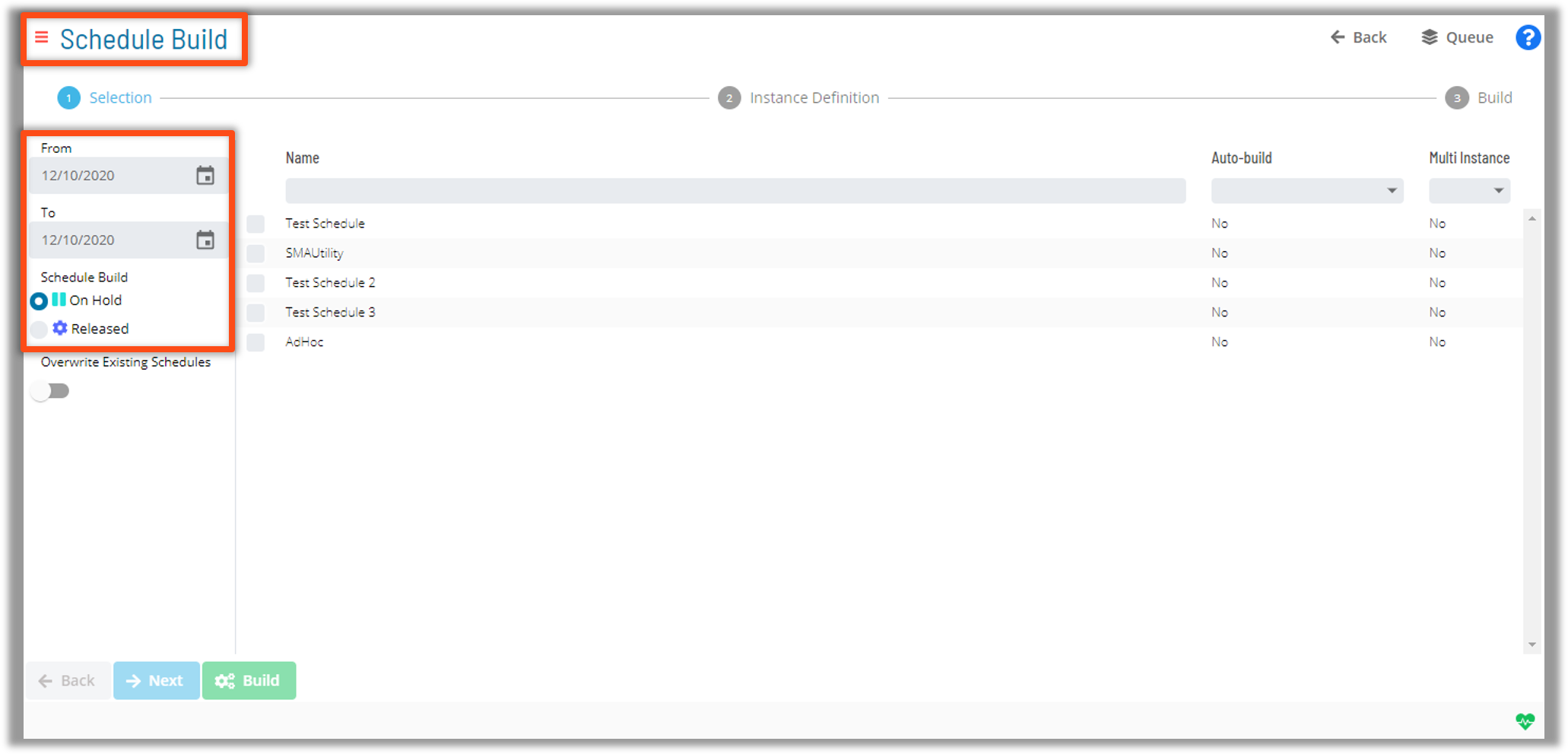
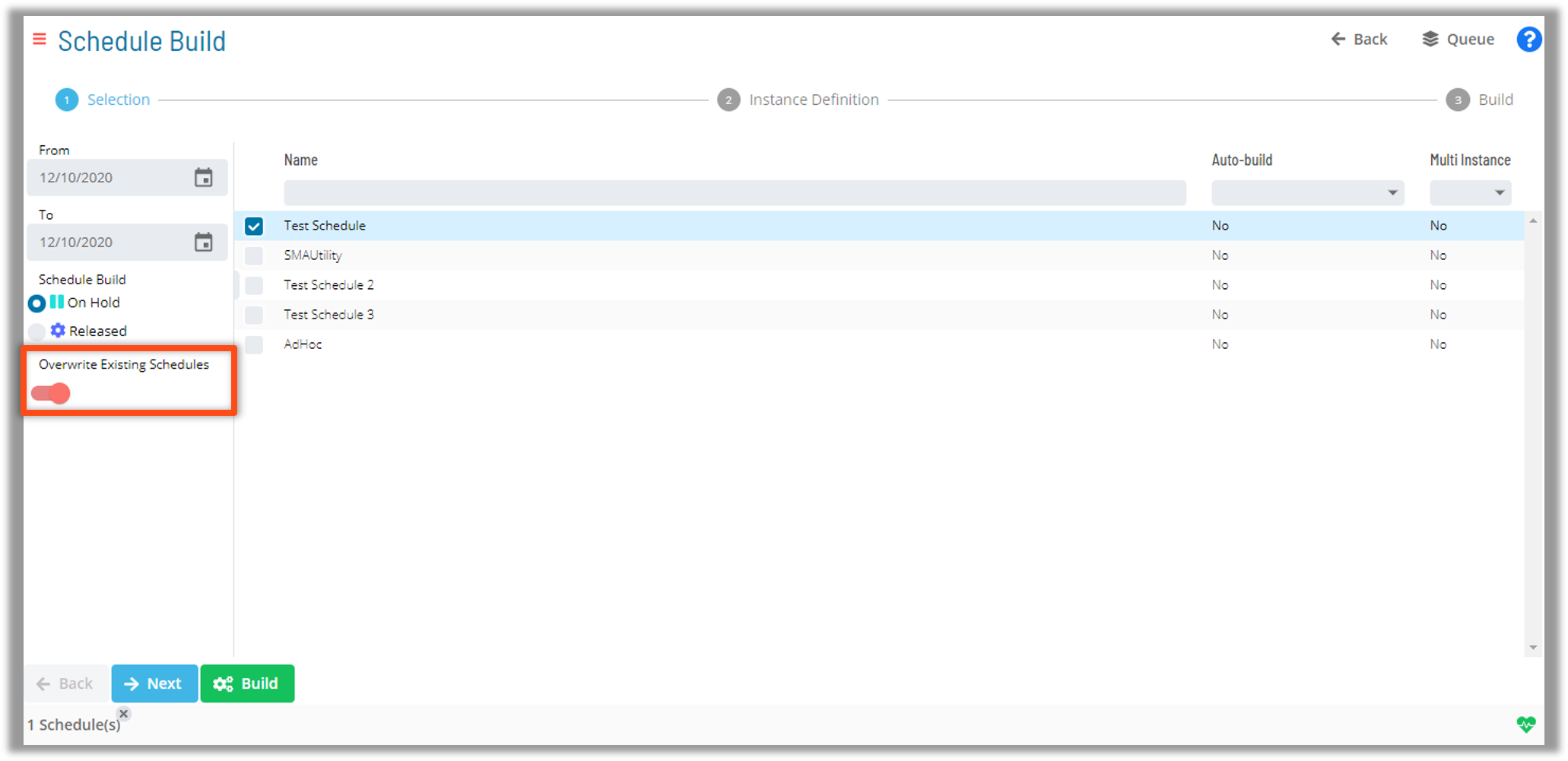
Schedule Build Grouping
- Multiple Builds can be bundled and tracked as a group
- The bundle can be expanded to view and monitor the status of each Build